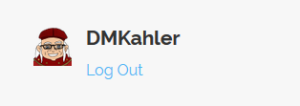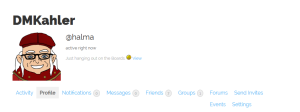Hi all,
This is just a little example of how to change your profile picture. First go into your profile by clicking your screen name at the right side of the page right above Log out.
This will take you to the main screen of your online profile where you can see all of the notifications, your friends list and groups you belong too.
If you want to change your profile picture we need to do a little more, but clicking on the Profile button left of the Activity button.
once there under the profile button should be a new button called Change Profile Photo. Click this and you will be brought to a new page that allows you to browse for a picture already on your computer. I like to download my favorite image to My Pictures on my computer, then upload this to my profile. Its best to .PNG files, JPG’s or GIF’s for these Images, as Bit maps and others are too large for our servers and some can degrade in quality.
Once you are happy with the picture you want Click Upload and you will be given a Crop Picture screen to keep the size of your picture small so it can fit on the boards. Its best to center this onto the face or item you are trying to be your profile.
You are all done. Congrats!!!
DmKahler